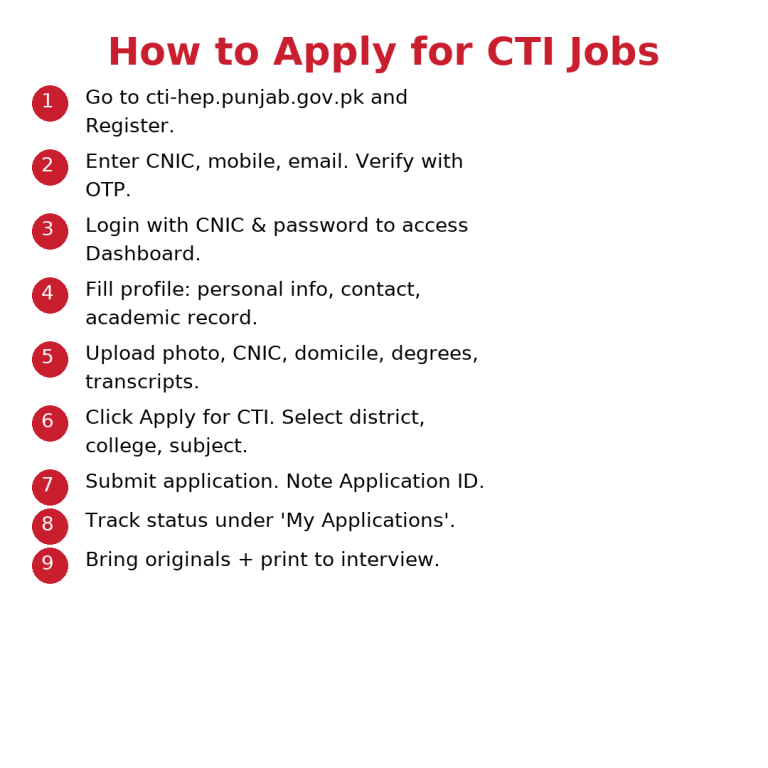How to Apply and Data Entry for CTI Jobs 2025 on the CTI Portal Complete Guide
This article shows you exactly how to create your account, fill your profile, upload documents, and submit your CTI application on the official CTI Portal. I’ve kept the language simple and clear, and I’ve added visual guides you can download.
Calculate Your Merit Online for CTI Jobs 2025
Quick checklist (before you start Application)
- CNIC number (13 digits, without dashes)
- Active mobile number (will receive OTP)
- Email address you can open now
- Scanned documents (clear, straight, readable):
- CNIC front and back
- Domicile
- Latest passport-size photo (plain background)
- Degrees/transcripts (Matric, Inter, Bachelor/BS, Master/MPhil/PhD)
- Experience letters (if any)
- Files as PDF or JPG, each within the portal’s size limit
- A modern browser (Chrome/Edge/Firefox), stable internet
Step 1: Create your CTI Portal Account
- Open the CTI Portal in your browser. cti-hep.punjab.gov.pk
- Click Register/Sign Up.
- Enter your CNIC, mobile number, and email.
- Set a strong password.
- Enter the OTP you receive to verify.
- Click Login and enter CNIC (as username) + your password to open the Dashboard.
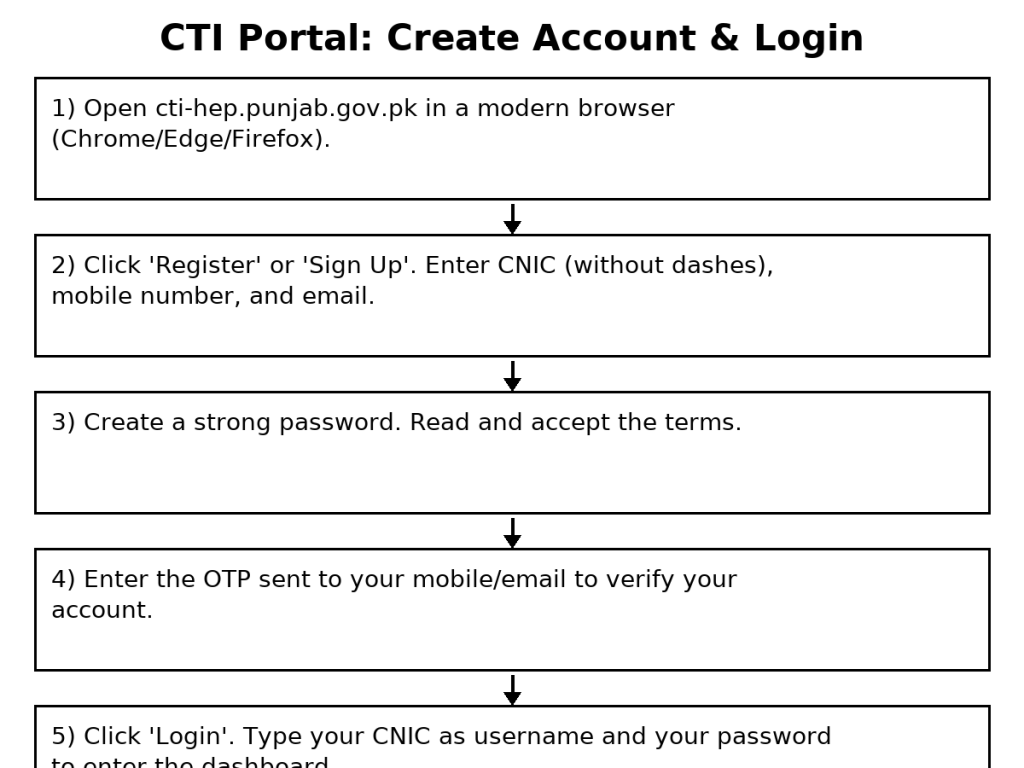
Step 2: Complete your profile (Data Entry)
From the Dashboard, open Profile (or My Profile) and fill every section. Save each part before moving on.
Personal Information
- Candidate name (as per CNIC)
- Father’s name
- Gender
- Date of birth
- Domicile district
- Permanent/current address
Contact Information
- Mobile number
- Email address
Academic Record
Add each qualification one by one, starting from Matric and moving up:
- Level (Matric, Inter, Bachelor/BS, Master/MPhil/PhD)
- Board/University
- Year of passing
- Roll number (if asked)
- Marks/CGPA as the portal asks
Document Uploads
- Recent photo (passport-size, clear)
- CNIC (front and back)
- Domicile
- Degree and transcript for each level you claimed
- Experience letters (if any)
Tip: Use readable file names, for example:
CNIC_front.jpg,BS_Transcript.pdf,MPhil_Degree.pdf.
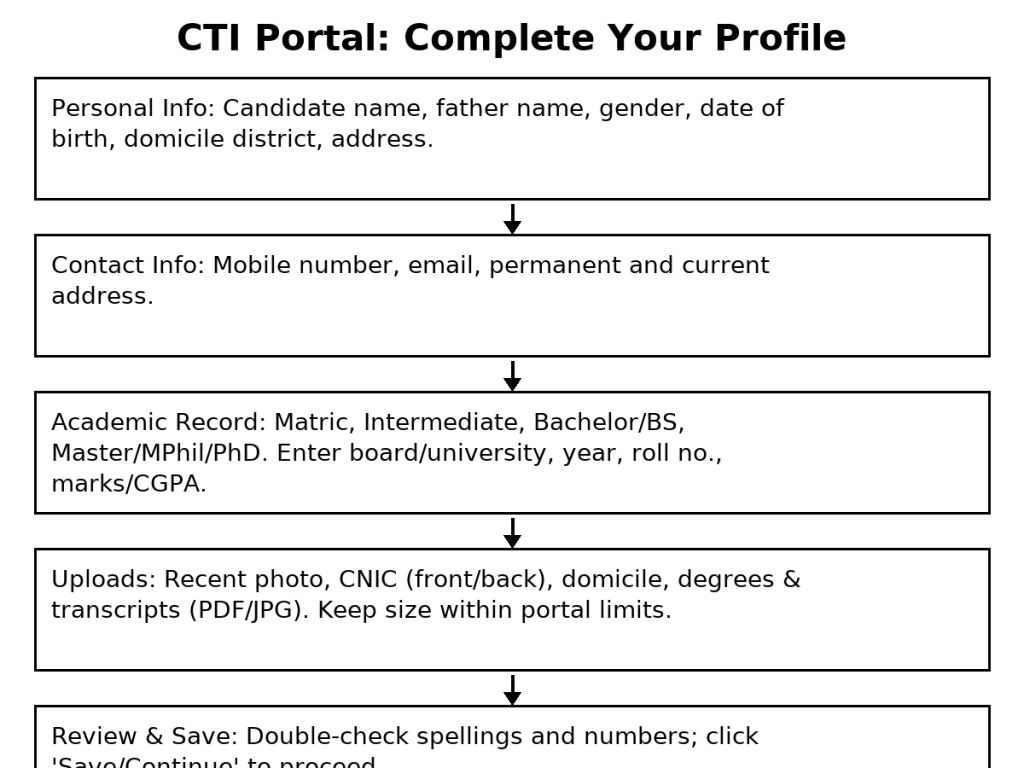
Step 3: Apply for CTI posts
- Go to Apply for CTI (or CTI Applications) from the Dashboard.
- Choose District, College, and Subject.
- Review the post details (college name, subject, seat info, any notes).
- Confirm your eligibility and make sure your profile matches the subject you’re applying for.
- Upload any extra document if the post asks (e.g., a specific subject proof).
- Click Submit to send your application.
- Note your Application ID and use Print/Download to save a copy.
Step 4: Track your Application Status
- Open My Applications to see your current status:
- Submitted – your form is received
- Under Review – college/authority reviewing
- Shortlisted – you are shortlisted (watch for interview info)
- Interview – interview date/time/venue posted
- Final – final outcome posted
- Use Print/Download whenever available to keep records.
Step 5: Edit/Update (if allowed)
- Some fields can be edited before the last date or before the college verifies your record.
- If you see errors in name, marks, or uploads, fix them early and re-save.
- After final submission/verification windows close, editing may lock.
Step 6: Interview, merit lists, and next steps
- Keep checking My Applications and your email/SMS for interview details.
- Bring original documents and printed application to the interview.
- Watch for merit/selection updates on your dashboard or official notices.
- If selected, follow the joining instructions issued by the authority or college.
Document Prep Tips (save time)
- Scan straight, high-contrast, readable pages.
- Use PDF for multi-page transcripts/degrees.
- Keep each file under the size limit; compress if needed.
- Make sure names and dates on documents match your profile.
Common Errors and How to Fix Them
- OTP not received: Check signal, wait a minute, try Resend OTP.
- “Invalid CNIC”: Enter 13 digits without dashes; recheck digits.
- File too large: Compress or export as PDF/JPG with smaller size.
- Wrong subject selection: Remove the application (if allowed) and re-apply before the deadline.
- Name/marks mismatch: Correct the field and re-upload the right document before verification closes
Where to Get Official Help
- CTI Portal (applications & data entry). cti-hep.punjab.gov.pk
- CTI Induction Policy & Tutorials (read rules before you apply). cti-hep.punjab.gov.pk
- DPI(C), Punjab, Lahore official training posts/videos for step guidance
FAQs
Q1: Can I apply for more than one college or subject?
Check the current year’s instructions on the CTI Portal/Induction Policy. Rules can vary by session.
Q2: What file formats are accepted?
Use PDF or JPG as the portal suggests, and keep within size limits shown on the upload screen.
Q3: I made a mistake in my profile. Can I edit it?
Edits are usually allowed until verification/submission windows close. Watch your dashboard notices.
Q4: Where will I see my interview schedule?
On My Applications or via official notices/SMS/email from the portal/college.